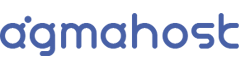Thank you for acquiring a Managed WordPress account with us.
Our WordPress system is very easy to manage as all the options are integrated directly into your customer area control panel, so you won't need to log in with new access credentials to other panels.
Below, we detail the necessary setup steps to use the service:
- Domain Configuration
Access your domain provider if it's different from us and assign the following name servers (DNS). If you registered the domain with us, you don't need to worry about this point.
ns1.agmahost.com
ns2.agmahost.com
Once you make this change, you should wait from 1 hour up to 24 hours for the new DNS to propagate from the domain. This is a normal process. After that time, you can use your account normally. You'll know that the process is complete when you enter your domain in the browser and see a welcome message. - FTP Access
You can access your email account using your preferred FTP program with the server address: ftp.YOURDOMAIN (replace YOURDOMAIN with your hosting account domain, for example, ftp.agmahost.com)
Username: It was sent to your email. If you don't have it, log in to your customer panel. Then, click on dashboard/services and select your hosting service. Once inside your service, find the "Hosting Information" tab, where the username assigned to your account will be specified.
Password: It was sent to your email. If you don't have it, log in to your customer panel. Then, click on dashboard/services and select your hosting service. Once inside your service, identify the "Change Password" option to obtain a new one. - Management and Administration of Email Accounts
The service doesn't include email accounts. If you need email accounts, you can contract our AGMA.EMAIL service. - Managed WordPress Control Panel
Log in to your customer panel. Then, click on dashboard/services and select your hosting service. Once inside your service, identify the "Managed WordPress" option (in the left-hand side menu). - Installation of Pre-configured WordPress with DIVI Premium Theme
This special installation of WordPress guarantees the perfect functioning of our servers with the WordPress platform and includes the installed and optimized DIVI Premium Theme, as well as the necessary plugins for its correct operation.
To install it on your domain, follow these steps:
- Log in to your customer panel. Then, click on dashboard/services and select your hosting service. Once inside your service, identify the "Managed WordPress" option (in the left-hand side menu).
- Click on the "Instance Image" option.
- Where it says "Domain," enter your domain.
- Click "Create." After a few minutes, you'll be able to access your WordPress installation with DIVI Premium Theme.
You can create as many installations as you need; our plans have no limit on the number of domains to create within the plan.
Best regards,
The Agmahost.com Team