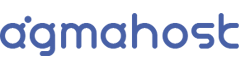Thank you for acquiring a Hosting account with us.
Our hosting system is very easy to manage, as all the options (or almost all) are integrated directly into your customer area control panel, so you won't need to log in with new access data for other panels.
Below, we detail the necessary setup steps to use the service:
- Domain Configuration
Log in to your domain provider if it's different from us and assign the following name servers (DNS). If you registered the domain with us, you don't need to worry about this step.
ns1.agmahost.com
ns2.agmahost.com
Once you make this change, you must wait from 1 hour up to 24 hours for the new DNS to propagate from the domain. This is a normal process. After that time, you can use your account normally. You'll know the process is complete when you enter your domain in the browser and see a welcome message. - FTP Access
You can access your email account from your preferred FTP program using the server address: ftp.YOURDOMAIN (replace YOURDOMAIN with your hosting account's domain, for example: ftp.agmahost.com)
Username: It was sent to your email. If you don't have it, log in to your customer panel. Then, click on dashboard/services and select your hosting service. Once inside your service, find the "Hosting Information" tab, where your username assigned to your account will be specified.
Password: It was sent to your email. If you don't have it, log in to your customer panel. Then, click on dashboard/services and select your hosting service. Once inside your service, find the "Change Password" option to obtain a new one. - Email Account Management
Log in to your customer panel. Then, click on dashboard/services and select your hosting service. Once inside your service, find the "Email Accounts" option.
You can access your email account from the browser using the address: YOURDOMAIN/webmail (replace YOURDOMAIN with your hosting account's domain, for example: agmahost.com/webmail)
Once your email account is created, you can use it in any email client (Outlook, Android, iOS, etc) with the following details:
Incoming and Outgoing Host: mail.YOURDOMAIN (replace YOURDOMAIN with your hosting account's domain, for example: mail.agmahost.com)
Username: the email address
Incoming Ports: 993 IMAP / 995 POP
Outgoing ports: 465 SSL / 587 TLS
Requires SSL
*** Important: the domain must have propagated for these settings to work correctly. - Access to Advanced Options (changing PHP version, Node, Python, Git, etc.)
Log in to your customer panel. Then, click on dashboard/services and select your hosting service. Once inside your service, find the "DirectAdmin" option (within the "One-Click Login" section). You will have access to all the Hosting service configurations.
Thank you,
The Agmahost.com Team