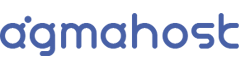Welcome to Agma.Cloud, a premium online storage and group work service.
Once you receive your account details in the service welcome email, it's important to identify three key pieces of information:
- Access Domain: This is the address where the administration platform for your service is located.
- Administrator Username: This is the username used to access the platform as an administrator.
- Password: This is the password used to access the platform as an administrator.
With this information at hand, go to https://agma.cloud, enter the Access Domain in the domain box, and then click "continue".
After this, enter the requested information (the Administrator Username and the password provided when we activated your account).
Once inside the platform, the first thing you should do is select your language. You can do this in the upper right corner (a circle with letters or numbers), option "Settings". There, select the language options that best suit your needs and, if you want, you can complete your profile information.
As the administrator of the Agma.Cloud platform, you have special options such as creating, modifying, and deleting users. You can do this in the upper right corner (a circle with letters or numbers), option "Users". In our service, you can create as many users as you need.
Depending on the plan you have contracted, you will have special applications in addition to online storage. These applications are available to both you and the users you create on the platform. These applications are located in the upper left corner of the platform as identifying icons.
These applications are:
- Files: Allows you to manage cloud files. This is where you store your information and files.
Within the application, there is a special folder called "Community". This is a common folder for all users and allows you to quickly share all kinds of files with your team. By clicking the "+ New" button, you can create files and folders.
If your plan includes Nexcloud Office, you will have the option to create Office files (Word, Excel, and PowerPoint). When you create them, you can work on them online, editing and collaborating with your colleagues. - Activity: Allows you to see a history of what you have done on your platform.
- Talk (video calls): Enterprise plan clients are allowed to create video/audio meeting rooms with your team members or invited users.
- Notes: Allows you to create organizational notes.
- Forms: Allows you to create survey forms and share them with internal or external users.
- Office Online: PRO and Enterprise plan customers have the Office collaborative tool to create, modify and share Microsoft Office files directly from the Agma.Cloud
In addition to all of the above, all users can share files, either with other users or with people outside the platform. This is done from the option located to the right of each file (a small icon of a user with a + sign).
DOWNLOAD CLIENTS FOR ANDROID, IOS, WINDOWS and MAC
WARNING: PLEASE NOTE THAT THIS SERVICE DOES NOT HAVE BACKUPS OF YOUR INFORMATION. IF YOU DELETE SOMETHING IN ERROR, SUCH INFORMATION WILL NOT BE RECOVERABLE.
We hope this has been helpful. Remember, if you have any questions, you can contact our support team at any time from your client panel.